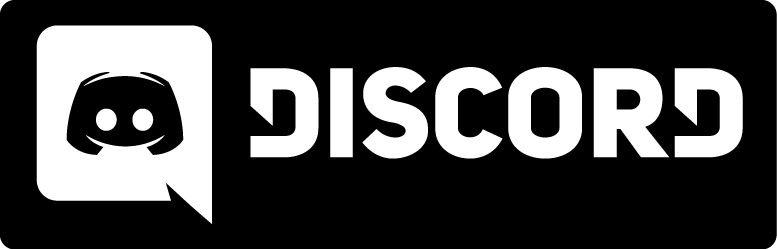Console Script Making
Use these commands and variables in the console or a config file to completely customize Kingpin, troubleshoot problems with video or sound hardware, optimize performance, or make your own scripts. If you don't know how to get to the console, please read this.
Select the complete list (handy for searching for keywords using your browser, or for looking up a command or variable alphabetically), or any of the categorized lists from the links over to the left.
Variables are listed with their default values. Commands are listed without values, but some may have <required arguments> and/or [optional arguments], see the descriptions for valid arguments or values. If none are specified, it's a boolean variable, meaning it can be on (1) or off (0). Note that many video and sound changes will not take effect until you restart the video or sound system with vid_restart or snd_restart respectively.
| The flags on some variables have the following meanings: | |
| - | (dash) command-line parameters - these variables can only be changed by loading the game with 'kingpin.exe +set variable value', they will not work if entered directly into the console. |
| + | set variable value', they will not work if entered directly into the console. |
| * | saved variables - changes to these variables are saved between games by writing them to Kingpin/Main/config.cfg |
| S | server variables - will be listed in the output of a serverinfo command |
| U | user variables - will be listed in the output of a userinfo command |
| L | locked variables - changes will not take effect until the map changes |
Script Making:
| Command arguments - or - Variable default value |
Description |
| alias <name> <"cmd1; cmd2; … cmdN"> | create a new command with the name indicated that will perform the commands indicated. leave off name and commands to get a list of aliases in memory. quotes must surround multiple commands separated by semicolons. |
| bind <key> <"cmd1; cmd2; … cmdN"> | assign key or button to perform command(s) indicated (in quotes, separated by semicolons if more than one). Binding a key to a +command automatically binds RELEASE of that key to the corresponding -command. Valid list: ESCAPE, F1-F12, PAUSE, BACKSPACE, TAB, SEMICOLON, ENTER, SHIFT, CTRL, ALT, SPACE, INS, HOME, PGUP, DEL, END, PGDN, UPARROW, DOWNARROW, LEFTARROW, RIGHTARROW, KP_SLASH, KP_MINUS, KP_PLUS, KP_ENTER, KP_5, KP_UPARROW, KP_LEFTARROW, KP_RIGHTARROW, KP_DOWNARROW, KP_HOME, KP_END, KP_PGUP, KP_PGDN, KP_INS, KP_DEL, MOUSE1-MOUSE3, AUX1-AUX32, JOY1-JOY4, MWHEELUP, MWHEELDOWN. |
| bindlist | display all key and button bindings |
| play <file> | play a sound file (.wav assumed, path is relative to Kingpin/Main/sounds) |
| say <text> | send a text message to the screens of all players on the server, only required in script files, since anything you type at the console (that isn't another command) will be sent out as a 'say' message (see messagemode) |
| say_team | send a text message to the screens of teammate players on the server (useful in scripts, see also messagemode2) |
| set <var> <value> [flag] | set the value of a variable (or create a new variable with the given value and flags). 'set' itself is not required unless creating a new variable. Flags are 'S' to make variable appear in serverinfo list and 'U' to make variable appear in userinfo list. Common variables used by server admins to provide more info to server browsers (give them the 'S' flag) are: admin, email, location |
| unbind <key> | remove previously set bind command for the given key |
| unbindall | remove all key bindings (see bindlist, unbind, bind) |
| wait | pause for 1 tick in an alias or script |